- COMP.CS.140
- 13. Project Start
- 13.2 Project: Weather App
Project: Weather App¶
The project is done in groups of 2–3 students.
The input of each member of the group must be visible in the program!
For those who work alone or are missing a group!
An individual student cannot create a group in Plussa, and, as a result,
cannot have the remote group repository that is needed to implement and
submit the project work. Please, contact the course staff via email
(prog3@tuni.fi) to get the repository for individual work or to join
to a project group, if you are missing a group. Tell in latter case your
target grade to help the staff to find a suitable group for you. Please,
note that there are no guarantees that a group will be found. However,
working individually is still an option, if a group cannot be found.
Unfortunately, you cannot get points from the teamwork category regardless
of the reason for working alone.
Deadlines¶
Final submission: Friday, 26.4.2024, 23:59.
Grace period ends: Friday, 3.5.2024, 23:59.
A grace period starts automatically after the actual deadline.
Any submission during the grace period means that the actual deadline was missed.
Even under grace, submit the project as early as possibile as the grading gets tougher over time.
The limit to pass (grade 1) does not change.
As the grace period starts, limits for other grades are raised by half a grade. For example, right after the actual deadline, a project must gain points worth the grade of 4.5 for the grade of 4, the limit for the grade of 3 is that of 3.5, etc.
The limits are raised gradually over the grace period so that by the end of the period the limit for the grade of 4 is the same as the original limit for the grade 5. The other grades scale accordingly.
A project that does not fulfill the minimum requirements can receive a so called boomerang. In this case, an extra week is given to fix the project implementation.
Learning Outcomes¶
You practise the following things:
Adding functionality to a program using object oriented design.
Using external libraries as a part of the implementation (design by contract).
Implementing a GUI as a part of the program.
Unit testing your own code.
Implementing a program as a team effort.
Implementation¶
Knowing the weather forecast of coming days has many benefits, including planning outdoors activities and choosing appropriate clothing for the day. To make it easier to keep track of the weather you decide to build a program which fetches weather data from the internet and visualises the data using a graphical user interface.
The group can select themselves between three levels of requirements (minimum, intermediate and top-grade). The level of the functionality of the program depends on the chosen requirements. A program with intermediate features allows the user to, for example, check the weather forecast for different locations, allows the user to save often viewed locations as favourites and remembers the last viewed location whenever the program is opened. An top-grade program might have also maps that display things like rain intensity.
The project uses free weather data provided by OpenWeatherMap.
Program Use¶
The project team has a lot of leeway in how they want to implement the functionality of the program. Here’s one example of how the program could function, but it’s recommended to also check out other examples of weather applications, like the ones by FMI or Foreca. This example probably aims to meet at least the intermediate requirements.
When the program opens, the last viewed location is shown. A search for locations and the option to save them as favourites is available in a separate window. Weather maps also have a window of their own. The main window displays the current weather, as well as a forecast for the next few days. The forecast consists of a daily aggregate displaying things like the minimum and the maximum temperature for that day and a more detailed hourly forecast. In the aggregate part the day which is currently displayed in the hourly forecast is highlighted.
When the program is closed, the currently shown location, location search history and favourite locations may be saved to disc. Although, for example, plain text files can be used, the JSON format is recommended here, because it is very straight-forward to first convert Java objects to JSON and then to write JSON into a file with Gson or some other JSON processing library. The reverse process of reading JSON from a file and converting JSON to a Java object is easy as well.
Below is a draft of what the UI might look like:
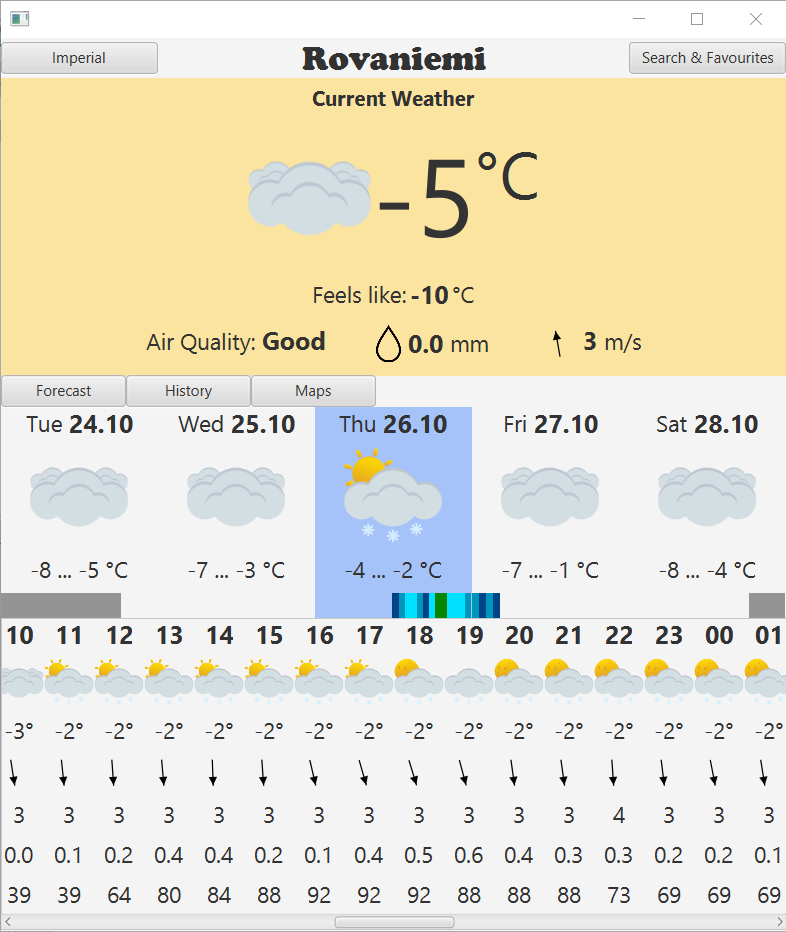
Many details of the program implementation are intentionally left open and they can be implemented as the team sees fit. Such details include:
How the program starts: What is the start state of the program and what information it requests from the user at start, if any?
The user interface: How are the program functions accessed through the UI?
The user’s role in the program: How does the user find the information they want?
Visualising weather information: What is displayed to the user and how is it displayed?
A simple JavaFX project, which creates an empty window, has been given in the remote group repository. The project is done with Maven and can be opened in NetBeans without any modifications. This project skeleton is meant (as it is) for mainly those who plan to achieve the grade of 1.
Program Features¶
You must implement at least the minimum requirements to get the project work accepted. Moreover, by implementing optional additional requirements and extra-work you can increase your grade. With the minimum implementation you can pass (grade 1). Implementing the requirements set for the intermediate implementation, you can get the grade 3 at maximum. A higher grade requires the implementation of some additional features.
The points collected from the project form a partial grade with grade = points / 100. The project amounts to 35% of the course grade.
Minimum Requirements¶
The grade of 1 at maximum. Maximum of 140 points.
The minimum implementation must contain the following features:
The program compiles.
The program uses the course provided user interface as its main window.
The program allows the user to search for different locations.
The program displays the current weather and a simple forecast. At least three different data types must be shown (for example temperature, rain intensity and wind speed).
The program uses the weather icons provided by OpenWeatherMap.
Uses at least one of the provided interfaces (iAPI.java or iReadAndWriteToFile.java). The interfaces can be modified if the program structure requires it.
The project version history is visible in gitlab.
A final document that contains:
Class responsibilities. The UML class diagram is a good tool for this.
Division of labour in the team.
More project points can be collected by implementing intermediate and additional requirements and by other merits of the project (extra-work).
Intermediate Requirements¶
The grade of 3 at maximum.
The intermediate implementation meets all the minimum requirements with the following additions and changes:
A graphical user interface has been implemented by the team. If the user interface is based on the readily-provided JavaFX project, the team’s user interface must be clearly unique, when compared to the provided interface.
The program allows saving locations as favourites.
The state of the program (the current location and favourite locations) are saved to disc when closing the program, and restored when the program restarts.
Instead of the simple forecast a more detailed forecast is implemented, which includes both an hourly forecast and a daily aggregate. The aggregate must include at least the minimum and maximum temperatures for that day.
The program uses a custom set of icons (not those provided by OpenWeatherMap). There must be a larger number of different icons used than what OpenWeatherMap provides.
The program handles errors during file processing.
Unit tests have been implemented for the program.
Extra-points can be collected by implementing additional requirements or extra-work. One additional requirement is worth 25–100 points. Extra-points can compensate up to one grade’s worth of mistakes.
Top-Grade Requirements¶
The grade of 5 at maximum.
In addition to the minimum and intermediate requirements:
At least two additional requirements have been implemented. One additional requirement is worth 25–100 points.
Points from the additional features can compensate up to one grade’s worth of mistakes. In addition, also extra-work can provide extra-points.
Additional Requirements¶
The features listed below do not need to be implemented, but a good implementation is worth an increase in the grade. Each additional feature is worth 25–100 extra-points. The effect of a feature can be increased, if it turns out to require more work than expected. In order to get the grade increase, the feature must be documented in the submission. The TAs do not search for additional features from the code.
Weather Maps. A weather map consists of a map base and map data obtained from OpenWeatherMap. The map can also be animated, displaying weather data for several different time points.
Usage of charts. The program uses charts to display some data, like temperature or rain intensity.
Location search history. Recently searched locations are kept in memory and displayed to the user to make it easier to go back to them later. Search history is also saved in a file and restored on program restart.
Supporting multiple systems of units of measurement. OpenWeatherMap provides some data in various different units, mainly SI and imperial. The program is able to show data using both of these systems, as the data retrieved from the service allows.
Unit tests have been implemented for the graphical user interface. Use the TestFX framework for testing JavaFX programs.
Unit tests have been implemented using continuous integration in the remote repository.
Own feature. An additional feature outside this list has been implemented. Note! The feature needs to clearly require coding.
Note! All additional features must clearly require coding.
Note! ALL ADDITIONAL FEATURES MUST BE DOCUMENTED TO GET THE POINTS.
Extra-work¶
In addition to the additional features, extra-work can provide extra-points:
Nice graphics.
A very good GUI.
Well-documented interfaces and classes.
Grade Calculation¶
The grade is determined by the sum of the points of the implementation level (minimum, intermediate or top-grade) and the extra-points from the possible implementation of additional requirements and possible extra-work. Final maximum grade is limited by as described in the previous subsections.
Graded sections:
Overall design and structure
Class design and implementation:
Proper principles in object-oriented programming.
Documentation of classes and interfaces.
Exception handling:
Proper usage and handling of exceptions.
Code quality:
Following good programming principles.
Style.
Version history and teamwork.
If the project is done alone, you will not be able to get points from this category. This category is a minor one, but missing points may affect your grade. However, you may be able compensate the missing points with the extra-points (see below).
Extra-points:
Awarded for additional requirements and extra-work investested to implement features especially well.
Environment¶
Remote Group Repository¶
A remote GitLab group repository has been created for each group. The repository can be found at
https://course-gitlab.tuni.fi/compcs140-spring2024/group----
where ---- is the group id of Plussa. For example, if a group’s id is 1234, the
group’s remote repository is at
https://course-gitlab.tuni.fi/compcs140-spring2024/group1234
Clone this remote repository as your local repository.
Please, contact the course staff via the course email (prog3@tuni.fi), if your
group’s remote repository is missing.
The repository contains a simple JavaFX project. The project is in the Maven form and can be
opened with the NetBeans IDE. If you are not using NetBeans, you can remove the nbactions.xml file.
However, it should not hurt, for example, your Eclipse project, if left in place.
The project is modular. The definition of the Gson library for handling the JSON data have been
added to the module-info.java file in the src/main/java directory to facilitate the use of
Gson in the weather application. In addition, the pom.xml has the necessary dependency
definition for Gson. You probably need to update module-info.java manually, if you want to
some other JSON library than Gson or need additional external libraries. (Please, do use a library
to process the JSON data. Writing your own custom code for this task is reinventing the wheel.)
There is also the option of removing module-info.java from the project, if you want to write
a non-modular application.
Set the remote repository of the project material as a remote to your local repository to fetch possible course side changes. For example:
git remote add materials https://course-gitlab.tuni.fi/compcs140-spring2024/group_template_project
The use of version control is both a graded part of the project and an indication of team work. The remote repository must contain a clear contribution from each member of the team.
Continuous Integration¶
The root directory of the project template has the .gitlab-ci.yml
file that configures how GitLab runs the so called CI/CD pipeline. The pipeline
supports the practise of continuous integration by executing tasks defined
in .gitlab-ci.yml when a developer pushes to the remote repository. The file
has the pre-defined build task that compiles the project with Maven.
The use of the CI/CD pipeline is optional. Rename the .gitlab-ci.yml file or
delete it, if you do not want that pushing triggers the compilation. However,
please note that the CI/CD pipeline is a way to detect broken code that should not
be pushed to begin with.
In this task, the group can augment the continuous integration with
testing. GitLab has a runner that executes the test task, if the group has
defined it in .gitlab-ci.yml by themselves. Please give the compcs140
tag for this task too. By defining the test task, a group can bolster
the testing of their project work, and in doing so possibly gain extra-points.
Updates to the Project Template on 11.4.2024¶
The following updates were made to the remote repository of the project material on 11.4.2024:
.gitlab-ci.yml: A newer image for the CI/CD pipeline.
"maven:3.6.3-openjdk-11"→"maven:3.8.4-openjdk-17".
pom.xml: Java version updated to 17.
<maven.compiler.source>11</maven.compiler.source>→<maven.compiler.source>17</maven.compiler.source><maven.compiler.target>11</maven.compiler.target>→<maven.compiler.target>17</maven.compiler.target>
You do not need to apply these changes to your project, if the project works without them.
However, if you want or need to update your project, you may use Git’s pull command to do so:
git pull materials main
Above, materials is a name given to the material repository. You can use
instead the remote name the address of the repository. Git seems to be more intelligent
than expected. Contrary to expectations, it managed to avoid conflicts well, when tested.
Please, keep in mind that merge conflicts are still possible. If you want to take smaller steps,
you can use first Git’s fetch command, which downloads the changes in the remote repository,
but does not incorporate them to the working area of the local repository. Then, you can
evaluate the possibility of the conflicts with Git’s diff command. Last, apply
the changes from the remote repository to your local repository with Git’s merge command,
if conflicts seem unlikely. However, if there are conflicts and solving them manually seems
too difficult, you may try to cancel the merge with Git’s merge --abort command as
an emergency measure.
You do not need to get on the struggle bus, if you do not want to. The simple copying and pasting of the updates to your local project files is also allowed.
Using OpenWeatherMap¶
In order to retrieve weather data from OpenWeatherMap a user account must first be created. On the upper right corner of the front page click the link “Sign In” and create a new account by clicking “Create Account”. Use your university email (@tuni.fi) when creating the account. Once you have created your account, log in and navigate in your account to the “My API keys” page. It is likely you already have an API key available, but if not, you can create one on this page. It will take some hours for the key to become functional. The API key is required for all requests made to OpenWeatherMap.
The free version of OpenWeatherMap is quite limited, but there is a student plan available which unlocks some extra features. You can apply for the student plan on this page. Examples of additional features included in the student plan are weather maps, hourly forecast and historical data, so if the team intends to implement more than the minimum requirements having access to the student plan is a must. It can take several days for the student access to be granted, so it’s recommended to apply for it sooner rather than later.
On the OpenWeatherMap website you’ll also find instructions on how to use their API. As an example, the instructions for the current weather API can be found here: https://openweathermap.org/current By default the API response is always in JSON format, but other formats are available if required. Most of the API-requests require the coordinates of the desired location. OpenWeatherMap also has a Geocoding API which can be used to convert location names into coordinates. It’s permitted to use other geocoding services if required, but the one provided by OpenWeatherMap should have all the features needed in the project.
Probably the easiest way to find the API instructions is looking at the pricing page. The student plan includes “Current weather and forecast” at Developer level and “Historical weather collection” at Medium level.
Using AI¶
The use of AI is allowed in the project work. However, the project document and the source code comments must indicate in which parts of the project and to what extend AI was used. Document which AI tools were used.
You will neither receive extra-points nor your points will be deducted for the use of AI.